7 time saving Android shortcuts
Though it is anything we know the value of time, don't we? Every second in life counts. A second makes a difference, it's not crazy but it is true. And the time spent on smartphones these days has gone up like sky and we can't do anything about it other than limiting ourselves.
So, we have brought you some awesome time saving shortcuts to save same time for you. All you need to do is read and try to implement them, that's all.
1. App switcher
There was a time till Android 6.0 Marshmallow that we had to click on the recent apps button and find the other app we had to use and then click on the app. And that's we called multitasking. Oh, that's time consuming. Cut the crap, from Android 7.0 Nougat double tap the overview key (Square button) and you will find yourself doing miracles. The phone will switch between the recently used apps and that's time saving.
2. Quick settings panel
Do you know we have to swipe twice through top to go the quick settings panel. And they call it quick settings panel.
All you have to do is swipe through with two fingers from top of the screen at once and there you are directly into the settings panel. Sliding two fingers will take you to the fully expanded Quick Settings Panel skipping past the Notification Panel.
3. Need a peace
Sometimes all we need is some silence quickly. Just press the volume down button until you feel the vibration. Now you have put your phone into vibration mode. Now just press the volume down button again and the phone has gone into do not disturb mode except alarms. That's peace surely unless you have an alarm going off in few minutes.
Whenever you need to get back to the world just open your device and hold volume up button and your back again. This is only for phones around after manufactured after 2015 and running Android 6.0 Marshmallow or higher.
4. A screenshot
Most of times when you need a screenshot just press power + volume down at the same time and there you go you got a screenshot. It will be saved inside the Screenshots folder in the Pictures/Images. You can access it via Gallery app or after taking the screenshot a notification appears in the notification panel.
5. A quick forced restart
If ever your Android phone is not responding and has stopped then just press power + volume up button for 12-15 seconds and that will restart your phone regardless of what you are doing and even if your screen display is off.
6. Double tap to wake up
Most of the device manufacturers supports this. Do you know by just double tapping on the phone screen you can start the display of the screen without needing to press the power button. For this just go to Settings then tap Display and check if your device supports double tap to wake up.
7. Control of the cursor
When we type something and we need to correct a single letter the you know that you have to touch your screen a few times to get that done. But, Gboard (Google Keyboard) has an awesome feature for that. You just need to slide your finger across the space bar and there you go the cursor will move accordingly. That's really handy and i use it all the time.
So, we have brought you some awesome time saving shortcuts to save same time for you. All you need to do is read and try to implement them, that's all.
1. App switcher
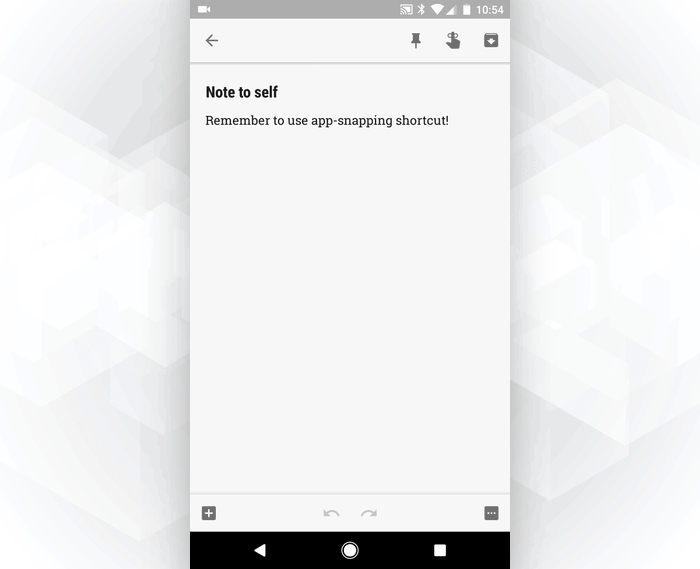 |
| Preview of what it will look like |
2. Quick settings panel
Do you know we have to swipe twice through top to go the quick settings panel. And they call it quick settings panel.
All you have to do is swipe through with two fingers from top of the screen at once and there you are directly into the settings panel. Sliding two fingers will take you to the fully expanded Quick Settings Panel skipping past the Notification Panel.
3. Need a peace
Sometimes all we need is some silence quickly. Just press the volume down button until you feel the vibration. Now you have put your phone into vibration mode. Now just press the volume down button again and the phone has gone into do not disturb mode except alarms. That's peace surely unless you have an alarm going off in few minutes.
Whenever you need to get back to the world just open your device and hold volume up button and your back again. This is only for phones around after manufactured after 2015 and running Android 6.0 Marshmallow or higher.
4. A screenshot
Most of times when you need a screenshot just press power + volume down at the same time and there you go you got a screenshot. It will be saved inside the Screenshots folder in the Pictures/Images. You can access it via Gallery app or after taking the screenshot a notification appears in the notification panel.
5. A quick forced restart
If ever your Android phone is not responding and has stopped then just press power + volume up button for 12-15 seconds and that will restart your phone regardless of what you are doing and even if your screen display is off.
6. Double tap to wake up
Most of the device manufacturers supports this. Do you know by just double tapping on the phone screen you can start the display of the screen without needing to press the power button. For this just go to Settings then tap Display and check if your device supports double tap to wake up.
7. Control of the cursor
When we type something and we need to correct a single letter the you know that you have to touch your screen a few times to get that done. But, Gboard (Google Keyboard) has an awesome feature for that. You just need to slide your finger across the space bar and there you go the cursor will move accordingly. That's really handy and i use it all the time.
Comments
Post a Comment